I Have Buy Thrive Architect or Thrive Content Builder – My Personal Review

Thrive Architect or Thrive Content Builder (previous version) is a visual wordpress builder that can help you in building high-quality websites for your business in a much easier way. Unlike the past, designing and creating a good looking website is no more a tedious task.
You can now build stunning websites for your business needs within hours by making use of a good content builder available on the internet. Thrive Architect is one such content builder which can help you in creating effective web pages that can increase the traffic and conversion rate for your website.
With Thrive Content Builder, you can give life to your imaginations by designing the web pages as you like. Earlier, you need to write a complex code of 2 to 3 lines for placing a simple button in your webpage, but now you can just drag and drop the button at any desired place in the webpage.
Thrive Content Builder offers a list of pre-designed landing page template which you can use for your business website. So with Thrive Architect, you can design and create the website for your business by yourself and no need to look for a web designer to do the job for you.
How to install Thrive Architect or Thrive Content Builder?
Installing Thrive Architect on your WordPress website for designing your web pages is very simple and easy. After getting access to the Thrive Themes account, you need to download the zip plugin and install it in your WordPress site and activate it using the license key that you have after buying one of their plans. Once the plugin is installed, you can then start using it to create pages for your website.
Features and benefits of Thrive Architect or Thrive Content Builder?
Thrive Architect offers a lot of features and benefits that can help in creating effective and stunning websites for your business. There are many areas where Thrive Architect easily outperforms most of its competitor and thereby offers the best performance to its users. Let’s discuss in detail about the various features and benefits the tool offers to its users.
- Around 197 pre-designed landing page templates with great conversion rate comes along with the Thrive Architect plugin and thereby eliminating the need for designing and creating those pages.
- Thrive Architect also offers prebuilt conversion elements like customizable button, testimonials, subscription forms which you can combine with your email marketing tools for effective lead generation.
- While most of its competitors allow editing by opening a separate window, Thrive Content Builder supports in-line editing where you can edit directly by just clicking something that you like to change.
- Thrive content builder offers different sales page templates which you can make use of creating an effective sales page for your business website.
- By using the Thrive Architect Toolbox, you can write effective blog posts that looks beautiful and thereby attract more visitors to your webpage.
- You can easily create a webpage by simply dragging and dropping various elements like click buttons, columns, headers etc into the page that is being created. You can also easily change the font, background color, add hover effects and change the style and look of the webpage.
- Gone are those days when users browse the internet on their desktops. Now more and more people use their mobile phone for all their browsing needs. So it is essential to create a mobile version for the success of any website. Thrive Architect offers tools which help you in creating the mobile version of the webpage instantly by adjusting the various elements present in the page.
- Thrive Architect allows you to create dynamic web pages more effectively by applying animation effects, hover effects, animated text to the elements present in the webpage.
- Thrive Architect also can be used to design landing pages for thrive ultimatum scarcity plugin , thrive leads, and thrive quiz builder . You can read each review by clicking on the link
Click Here To Get Instant Access To Thrive Architect Content Builder
How to use Thrive Architect for building web pages?
You can now build the website for your business by yourself without hiring a professional web designer with the help of Thrive Architect. it is very simple and easy to transform the design made in a paper into a webpage.
Though it may be a cakewalk for those who have a good knowledge of WordPress or web designing, it may take some time for a novice user to use Thrive Content Builder for developing a webpage.
Once the Thrive Architect plugin is installed on your WordPress site, you can make use of it to create catchy webpages for your website.
Before using the plugin to create web pages, first, you need to enter the title of the blog post and save it as a draft. You can now edit the post by clicking the ‘Edit with Thrive Architect’ button present below the blog post title.
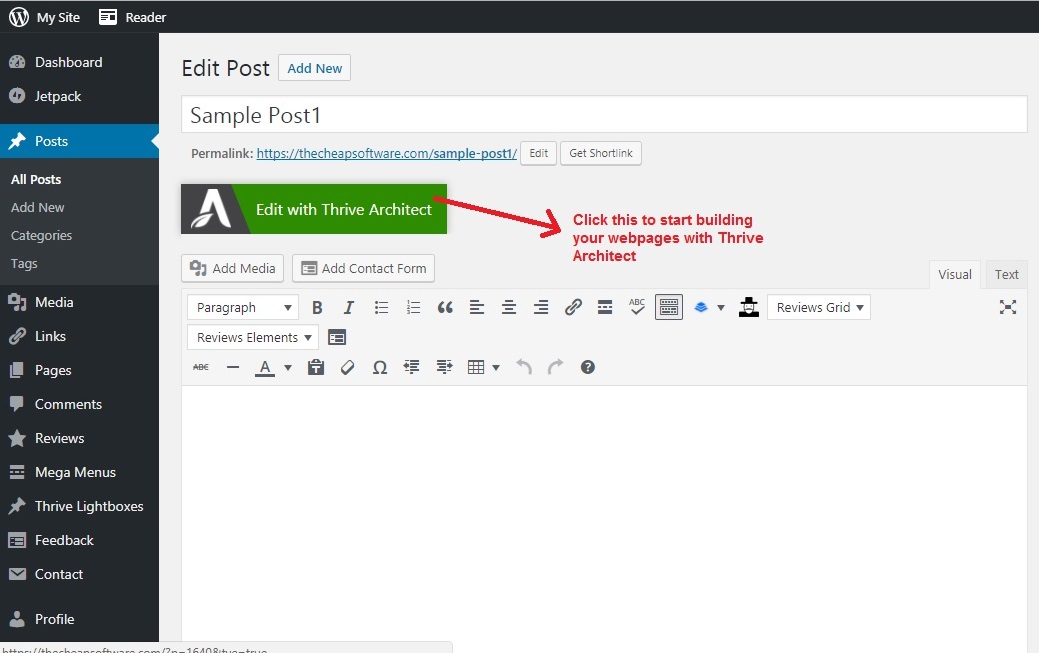
You can now see the Thrive Architect elements that can be added to your webpage at the left side of the screen. You can now select the desired element that you like to add to the webpage. You can access the element settings like font, font size, background color etc by clicking on the corresponding element. Almost all the Thrive Architect element comes with the same settings which will be discussed below.

Header / Paragraph element:
You can add the headings for your blog post by using the Heading element and the paragraphs can be written by using the Paragraph element. Unlike other content builders, where a separate window opens for editing the text, Thrive Architect allows for in-line editing where you can edit by just clicking the corresponding element. Below are some of the settings present for each element.

Text option:
You can change the font color of the text by using the Font Color option. If you like to highlight the text under the header or paragraph element, you can use the Font Highlight option. The font size and line height can be adjusted by using the corresponding adjustment meter.

You can also add a text shadow for all the text present under each element by clicking the Add Shadow button present under the advanced text option.
You can choose the shadow color, adjust the angle at which you like the shadow to appear and the distance of the shadow from the text by using the corresponding options that is present under the Add Shadow button.

Layout & Position:
Using this setting, you can adjust the position of the element in the webpage by using the up and down arrow button. You can also adjust the width of the element by using Max width meter.

Background Style:
This option allows you to change the background color and add background image or layers to the element.
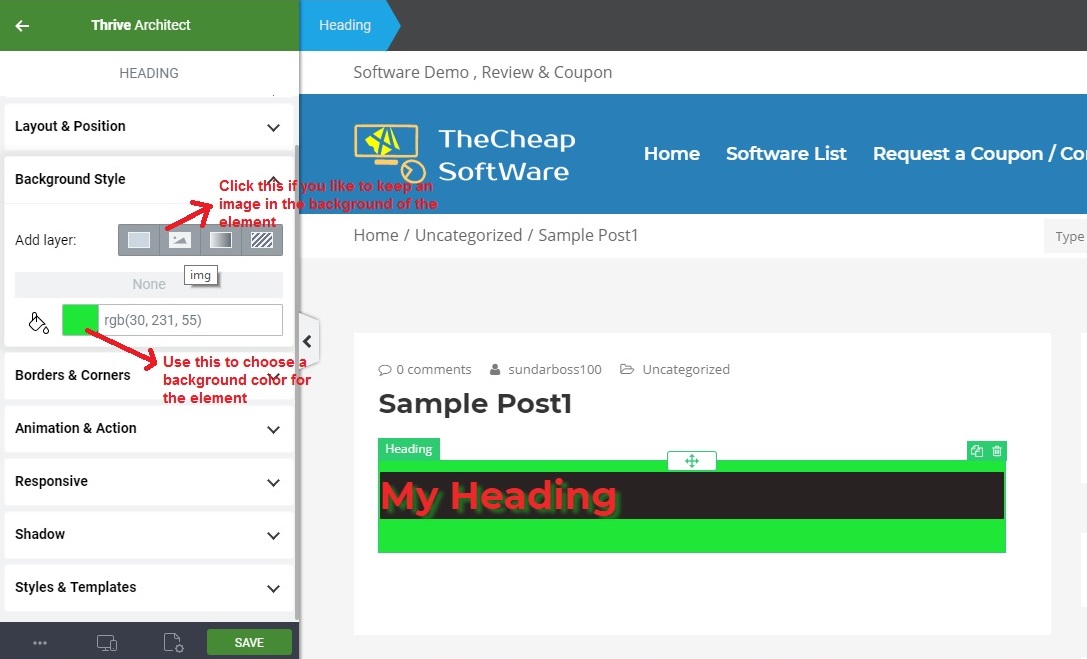
Borders and Corners:
Using this option, you can adjust the borders and corners of the elements that were added to the webpage.

Animation & Action:
This setting allows you to add an animation view to the element. For example, the slide top animation brings the element from the top, slide right animation brings the element from the right side etc. These options can make your webpage look more catchy and attractive.
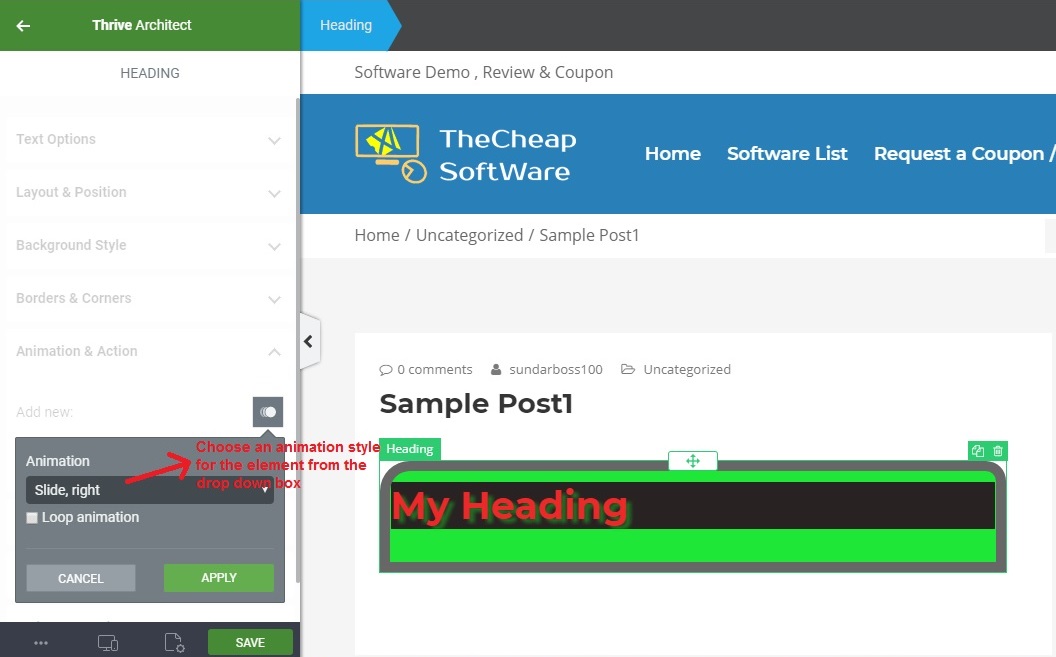
Responsive:
This setting allows you to hide or show the element on the Desktop, Tablet and mobile version. If you do not wish the element to appear in the mobile version, then you can turn it to hide under the mobile and keep it visible for the remaining two.
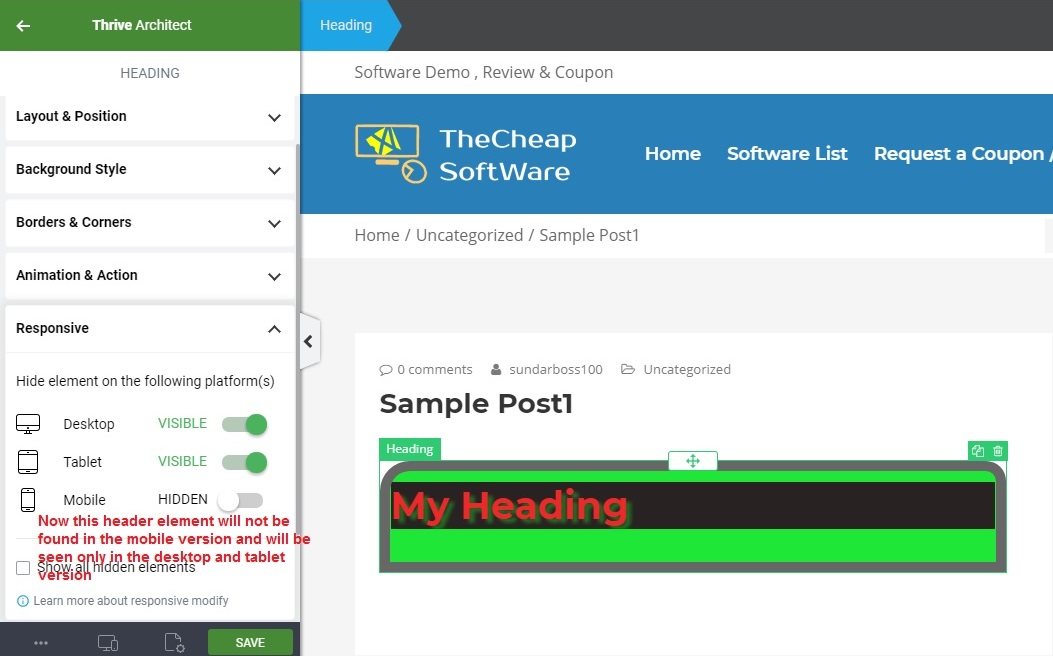
Shadow:
The shadow option allows you to create a shadow for the element. The inner option creates a shadow inside the element and the drop option creates a shadow of the element outside.

These are some of the settings which are present for almost all the Thrive Architect elements.
Button Element:
This element adds a button to the webpage. You can change the button text, color, size of the button and style of the button under the Button option settings.

Image:
The image element adds an image to the webpage. You can change the position, size, insert a link and add image effects by using the settings present under the Image options.
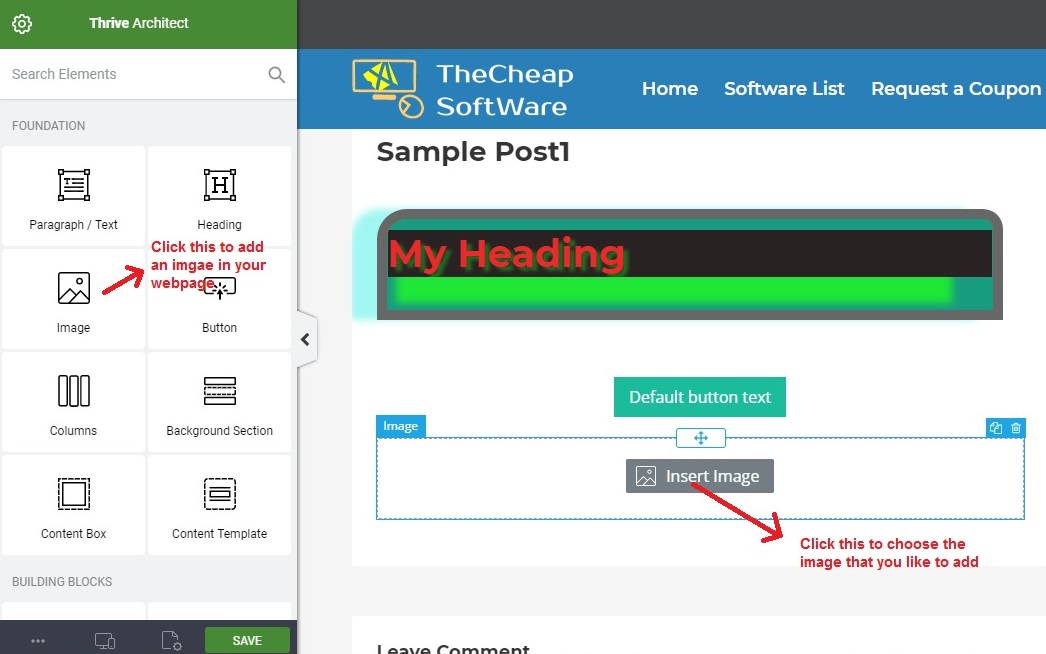
Countdown Timer:
The countdown timer element adds a countdown clock to the webpage. Using the settings present under the countdown element, you can change the countdown clock, color of the clock, text that will be displayed once the timer stops etc.

Social Share:
The social share element adds the share buttons of some of the social networking sites like Facebook, Twitter, and Google+. You can change the text that appears adjacent to each of the share button, style in which the share buttons appear, and the orientation of the button by using the element settings.

Table:
The table element allows you to add a Table to the webpage. You can choose the number of rows and columns for the table while selecting the element. You can also change the size of the table, size of each column, rows, and cells of the table.
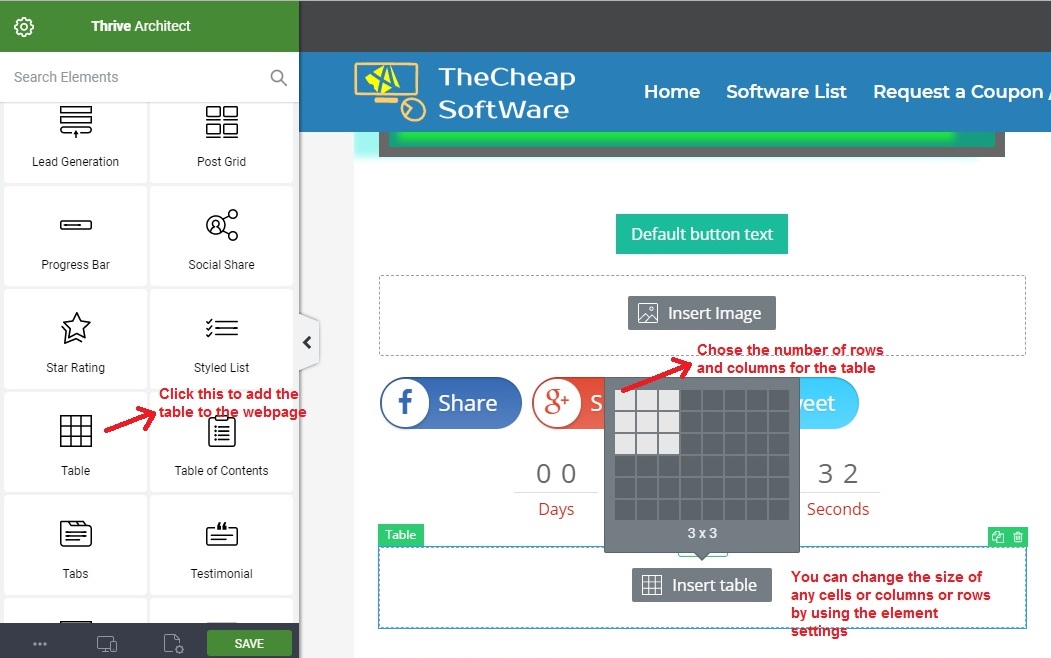
The elements that were discussed above were only a few and there are many more elements like Tag, Menu, Google Map, Icon, Table of contents etc that Thrive Architect offers to its users.
You can switch over to the tablet or mobile version and check how your webpage looks under the corresponding version by clicking the responsive view present under the bottom of the Thrive Architect screen.

While the Thrive Architect team claim that the all the contents can be retained even after uninstalling the Thrive Architect plugin, it is not true in all the cases. May be with a simple post, the feature may work but it is not the case with long or complex blog post.
Watch Thrive Architect Video Demo: (Click to Play the Video)
What do others say about Thrive Content Builder?
This is the first time, I found a lot of difference in the opinion between the reviewers who reviewed the product and the users who have used it. Most of the time, the opinion of the reviews and users will be almost the same. While almost all the reviews were good and positive and some even gave a full rating for Thrive Architect, most of the users have expressed disinterest in using it for building their website.
I also observed that those users faced issues with Thrive Architect are those who upgraded to it from the previous version Thrive Content Builder. There were no major complaints from those users who were using it for the first time. Please find below some of the positive testimonials for Thrive Architect.
“Thrive Architect is perfect for anyone who wants to build custom pages and make their content stand out. Use it to create landing pages, squeeze pages, sales pages and more – it’s fast and efficient.” – Blogging Wizard
“Thrive Architect is a VERY exciting product. It is also the only modern page builder with inline editing which makes it ideal for creating amazing blog posts. It is a serious contender in the competitive page builder market.” – WP Crafter
What are the limitations of the trial version?
Thrive content builder does not offer a free or trial version and you need to buy their license or opt for one of their subscription plan to use the plugin for developing your website.
Thrive Architect does not have any specific system requirements to be installed. You can just download the plugin and use it on your WordPress website.
It only Works for Self-Hosted wordpress or wordpress.com business plan where you can install 3rd party plugin
What is the price of Thrive Architect or Thrive Content Builder?
The users who like to own Thrive Architect has two options. They can either buy the plugin by paying a onetime fee or becoming a member of Thrive Themes by subscribing to their monthly plan where they can access all the themes and plugins.
The price of Thrive Architect is $67 for one website, $97 for 5 websites and $147 for 15 websites. As said earlier, the prices are one-time fees and you can use the plugin for the rest of your life. But with this plan, you get support for only one year and after that, you need to pay an additional fee to extend the support.
On the other hand, if you become a member by subscribing to their monthly plan, you can access all their plugins and 10 thrive themes and use them on all your websites without any restrictions. The subscription fee is $19 per month and has to be paid annually.
There is also a 30-day money back guarantee which allows you to claim a refund if you do not like the plugin or if you face any issues in using it for building your website.
Verdict and Conclusion:
Thus Thrive Architect is an excellent content builder for developing catchy and attractive websites for your business. Their pre-designed landing page templates allow you to create the best landing page for your website which can help in increasing the conversion rate for your business.
Also, you can retain all your content even after uninstalling the plugin from your WordPress site which is not the case with most of its competitors.






