Stellar Phoenix Photo Recovery – Revive All Your Lost Photos

Stellar Phoenix Photo Recovery is a photo recovery software that helps in recovering the image files that were accidentally deleted from your PC. Most of the times people use to delete their precious family photos or photos that were taken during a trip by mistake from their computer and then worry about it. But now with a software like this, they no more need to worry about deleting such photos because the software can easily recover them and save it back in your PC.
The performance of the software in scanning for the lost images is exceptionally good as it tries to recover almost all image types like JPG, PNG etc. The scanning and the recovery speed of the software seem to be slow which the software developers have to take care in the next version. It nearly took more than an hour for scanning a 32 GB pen drive. Also, the software fails to recover the vector images that were deleted from the storage device. But besides these few concerns, the software functions really well in recovering the lost image files.
How easy is it to install Stellar Phoenix Photo Recovery?
The installation of the software in your PC is very simple and quick. The whole process takes only a few second to complete. You just need to follow a series of steps like accepting their terms and conditions, choosing the location for installing etc. before starting the installation. Once the installation completes, you can start using the software right away without having to make any initial setups.
Stellar Phoenix Photo Recovery Feature
Since the software is primarily a photo recovery software, you cannot expect many features from it expect the core function of scanning and recovering. But the software does provide some couple of additional features apart from the core recovery feature. Let’s take a brief look at them.
- Create Image feature allows you to create an image of your external or internal storage device. The image can then be used to scan and recover the lost files that were deleted from the devices. You can also create an image of either the entire storage medium or a section of the medium.
- Resume Recovery feature allows you to resume the recovery task if stopped in the middle. But for this, either the saved scan information or an image of the storage device is needed.
- Recovery feature allows you to recover the lost photos from your micro SD card, pen drive, internal drives and external hard drives.
- The recovery feature recovers the deleted image files along with their original file name. Hence it is easier to locate the deleted file more accurately.
- Stellar Photo Recovery provides support for many image types. You can also initiate the scanning on multiple image formats.
Click Here to Download Stellar Phoenix Photo Recovery For Windows
Click Here to Download Stellar Phoenix Photo Recovery For Mac
How simple is the user interface of the software?
Stellar phoenix photo recovery comes with a modern, intuitive and easy to use interface. The interface of the software is very simple that even a novice user can make use of the software perfectly to recover his lost image files from his computer. The user does not need any technical knowledge to use the software to scan and recover the deleted photos from your PC. The below guide explains briefly on how to use stellar phoenix photo recovery for recovering the deleted images from your computer.
First choose where you like to scan for the deleted images and recover them like the internal drive, external hard disk, memory stick, Micro SD card etc. If it is an external storage device, then connect the device to the computer and see if your computer can recognize the device, because only then it is possible to recover the deleted images.
Now start the process by clicking the ‘Recover Photo, Audio and Video’ button in the main screen.
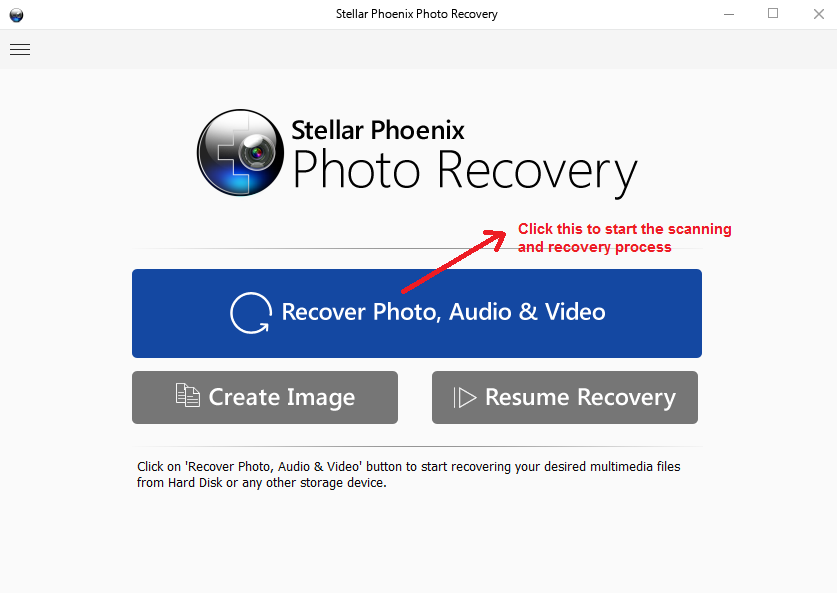
Now select the drive or the storage device that you like to scan for the deleted media files. You can also narrow down your search by choosing which media type you particularly want to scan. If you want to search only for Photo, then you can uncheck the Audio and Video checkbox present at the bottom of the screen.

Once, you click on the scan button, the scanning of the selected drive starts and it may take some time depending upon the size of the drive. In my case, it took more than an hour to scan a 14 GB pen drive which seems to be too long which is a big negative as said earlier.
After the scan completes, all the media files that were deleted are listed and you can browse them and search the file that you want. You can also select the view in which the files are displayed on the screen. There are four views namely Icon, Detail, Column and Cover Flow view and each one displays the files in different ways.

Finally, select the image or images that you like and click on the Recover button to recover the files to your PC.
You can also save the scan result and use it at a later stage. Once you go back or exit the scan result page, a small window pops up asking if you like to save the scan. You can click ok and save the scan result in the desired location on your PC.
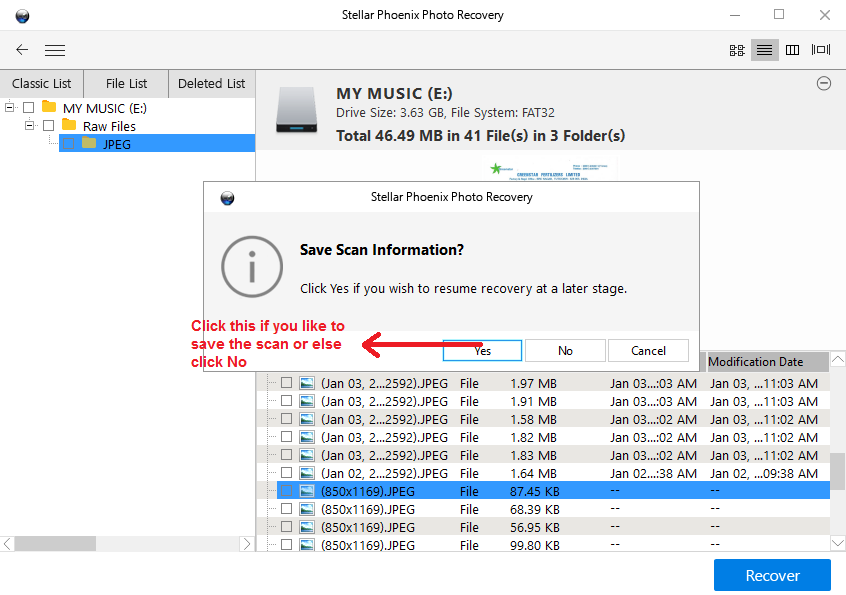
Create Image:
As said earlier, stellar phoenix photo recovery allows you to create an image of the storage device or the media drive. For this, click on the Create Image button in the main screen.

Then choose the storage device or drive for which you like to create an image and then click continue.

Now choose the location on your PC where you like to save the image file. It may take some time for the image to be created.
Resume Recovery:
The Resume Recovery option allows you to resume the recovery process that you may have saved earlier or use the saved image file to start the recovery. For this click on the Resume Recovery button in the main screen.

Now either choose the saved image files or saved a scan and then click on the Scan button to resume the scan process. Please note that if the scan that was saved in your PC was completed earlier, once you click the scan button, it again starts scanning the respective drive from first.
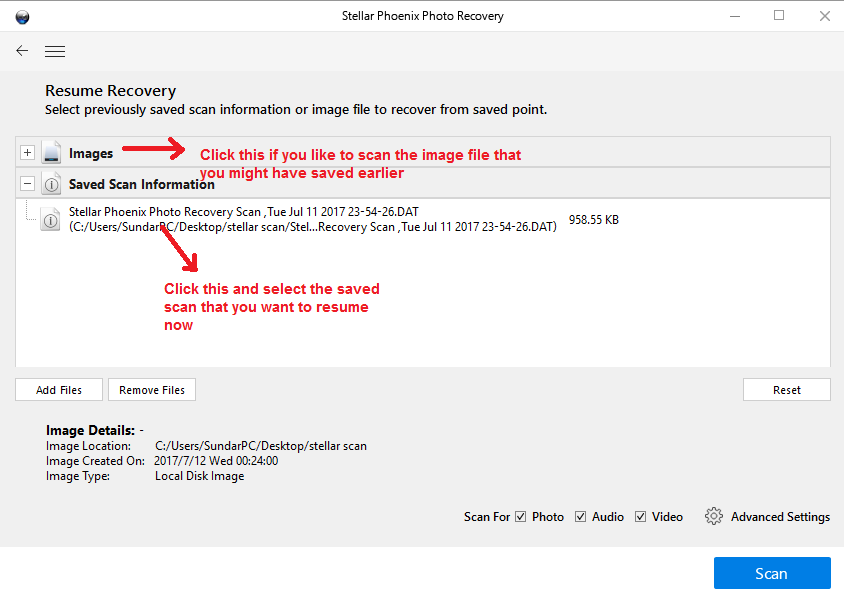
For any help regarding how to use stellar phoenix photo recovery, you can access their user manual by clicking the help button. Please note that the software offers free phone support for 1 year if you buy the full version.
What does the users say about Stellar phoenix photo recovery?
Before buying any software online, it is very important to search for the reviews about the product and interact with other users who had used the product earlier. So when I searched for reviews on Stellar Photo Recovery software, I could find many and almost all of them were on a positive note. The main drawback of the software which some reviews said was the applications inability to recover the vector image files.
In a similar manner, I could find a number of users have commented about the performance of the software and after going through them, the common complaint which I found was regarding the scanning and recovery speed of the software. Almost all the users had complained that the software takes very long time to scan even a small storage device. Apart from this, there are no other negatives that the users commented about the software.
What are the limitations in the trial version ?
You can make complete use of stellar phoenix photo recovery to scan for any deleted media files from any storage devices without any limitation just like the licensed version. The only limitation that is present in the trial version is that you cannot recover the deleted images and you can only view them. So once you were able to locate the image that is deleted, then you need to buy the software in order to recover it.

| Windows Requirements | |
| OS Supported | Windows 10, 8.1, 8, 7, Vista, XP |
| Required RAM | 1 GB |
| Required Space | 1 MB |
| Required Processor | Pentium Class |
| MAC Requirements | |
| OS Supported | Mac OS Sierra 10.12, 10.11, 10.10, 10.9, 10.8, 10.7, 10.6 |
| Required RAM | 1 GB |
| Required Space | 100 MB |
What is the price of the software?
Stellar phoenix photo recovery is available for both Windows and Mac PC. There are also three version of the software which are standard, Platinum and Titanium. The standard version does only the recovery function, the platinum version does the recovery plus repairing the image files and the titanium version does recovery plus repairing images and video files.
The price of the Standard and Platinum version is $49.99 and $59.99 respectively and it is the same for both Windows and Mac. The price of the Titanium version is $79.99 for Windows and $99.99 for Mac. There are no special discounts or offers available for the software right now and I will try to update you if any such offers pop up in future. So please visit this space to know about any offers on the software.
There is a 30-day money back guarantee for the software which allows you to claim for a refund if you are not satisfied with the software performance within 30 days from buying it.
Verdict and Conclusion:
Stellar Photo Recovery offers a stellar performance in scanning for the deleted media files and recovering them for the user. The software supports a number of image, audio and video formats and hence you can recover almost any type of media files that were lost from your PC. The only negative in the software is its scanning and recovery speed which seems to be taken care. But we can skip it considering the performance and the simple user interface it offers to the user.






